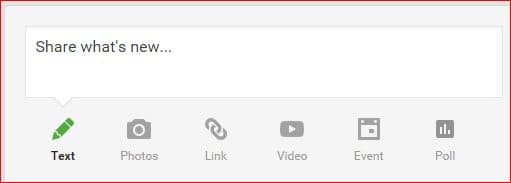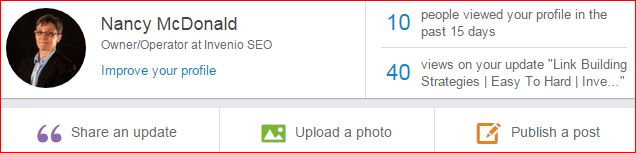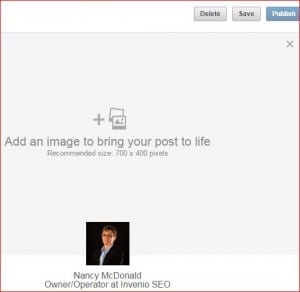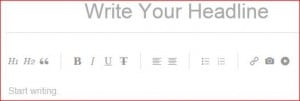How To Create A Blog Quickly For No Money
The question "how to create a blog when I know nothing about it" is one of the most common discussions I have with my SEO students.
The good news is you can make one on two highly trafficked platforms for no cost at all, except for your time and effort. Let's explore!
How To Create A Blog With Google Plus
I know, I know...a lot of marketers are saying this platform is DEAD. It's not dead, I don't think it's on life support, but it's not Facebook, I'll give you that.
Why do I include it? Well duh, because it's a Google product, and because if you make your scribblings public, they are crawled, indexed and ranked just like web pages and blog posts on any platform, that's why.
If you're on Gmail or Youtube, you already have a Google Plus presence that you may not have been aware of.
Go to any Google page after you've signed in. Click on the Apps square and look down the page for the red Google Plus icon.
You'll end up on the main Google Plus page where you'll see items in your stream, assuming you've circled other Google Plussers.
I'm going to assume you've done keyword research and have written a draft that you feel is presentable enough for the rest of the internet world to view, right?
You'll also see an empty box. Click on the green text icon:
You can start writing or pasting your blog post into this box. Start with a headline that includes your keyword phrase you want to rank for.
The green box labeled "Public" is the key to having your post show up in search results - make sure it's selected.
Pro Tip: If you belong to Google Plus communities related to your blog post, be sure to publish that link to those groups. Remember to follow their post guidelines!
How To Create A Blog Using LinkedIn
What if you're a B2B provider just starting out with a very limited budget? You're in luck if you've been active on Linkedin - it also has a built-in blogging platform that's free to use!
Go to the home page and look for the pencil icon titled "Publish a Post."
When you click on that, you're taken to a new page where you can create your post right on LinkedIn. Again, I'm going to assume you've picked a keyword phrase and have a draft ready to upload, polish and publish.
You can upload an image and credit it. I recommend you do include one, since pictures can capture more attention.
Next, populate the body of the post itself. Notice you can add basic formatting to the draft post.
You can also insert links, images and video as well. Experiment with different ways to use formatting to get the most interaction.
Finally, add tags to get better visibility in search results:
LinkedIn will automatically save your draft for you. You can't schedule your post, but you can leave it in draft form until you're ready to show it to your LinkedIn connections and the world at large. Here's what a completed post Linkedin blog post looks like.
Stuck on what to create for your posts? Read this article to see how to quickly and easily write posts or pages.
If you'd like to learn more about optimizing blog posts and other online content, come to an Invenio SEO class soon - we're ready to show you how. Or, if you want to get SEO training at your own pace, check out our online training class.
Until next time, please stay safely between the ditches!
All the best to you,
Nancy McDonald